How to Cut Videos Without Losing Quality
Ever trimmed a video, only to find out it looks like it was filmed on a potato afterward? Yeah, we've all been there. Let me show you how
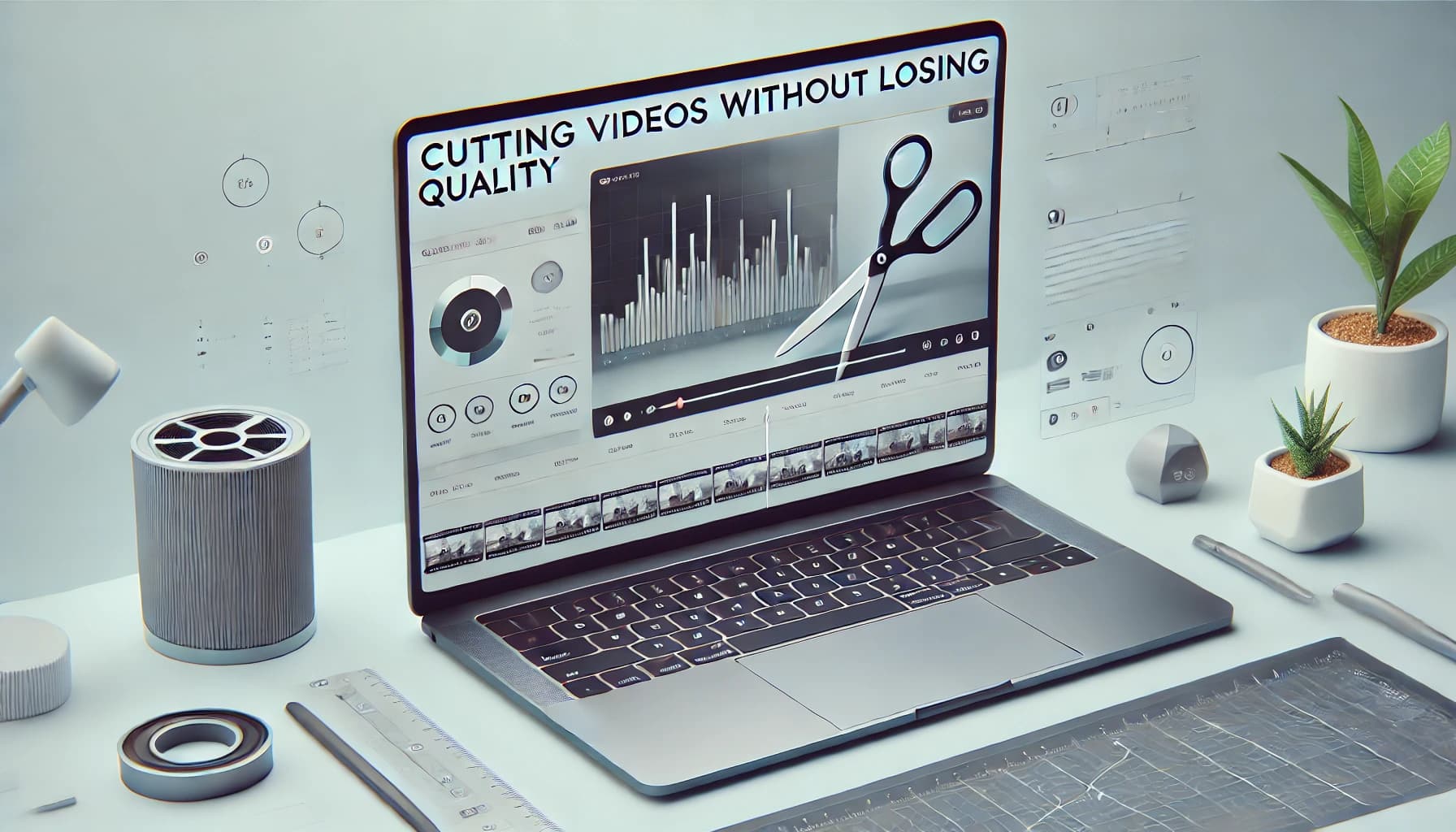
Ever trimmed a video, only to find out it looks like it was filmed on a potato afterward? Yeah, we've all been there. Video editing is a minefield, and the last thing you want is to butcher your footage just because you needed to cut out an awkward silence.
But don't worry! I'm here to save your pixels and your patience. Here's how to cut videos without losing quality—no complicated jargon, just straight-up useful advice.
Why Do Videos Lose Quality When Cut?
Before we get into the fix, let's talk about the problem. When you trim a video using the wrong tool, it often gets re-encoded. That's a fancy way of saying it gets squashed, stretched, and possibly turned into something that looks like it came from 2005 YouTube.
To keep your video crispy and clear, you need a method that trims without re-encoding. This keeps the original quality intact, just minus the unnecessary parts.
The Best Tools for the Job
Not all video editors are created equal. Some insist on re-encoding everything (ugh), while others let you cut cleanly. Here are your best options:
1. LosslessCut (Free & Fast)
If you want speed and simplicity, LosslessCut is your new best friend. It trims videos without re-encoding, meaning no quality loss. Just load your file, pick the start and end times, and export. Boom, done.
Pros:
- No quality loss
- Blazing fast
- Works on most video formats
Cons:
- Basic features only
2. FFmpeg (For the Nerds)
If you don't mind using the command line, FFmpeg is the ultimate lossless video cutter. It's free, open-source, and ridiculously powerful.
Want to trim a video? Just run this command:
ffmpeg -i input.mp4 -ss 00:00:05 -to 00:00:20 -c copy output.mp4This cuts your video from second 5 to second 20 without messing with the quality.
Pros:
- Free and powerful
- Supports almost any format
- Zero quality loss
Cons:
- Command line only (no fancy UI)
3. Vidtrimmer (Easy & Online)
If you don't want to install anything, Vidtrimmer lets you trim videos straight from your browser. Upload, select the part you need, and download. No re-encoding, no quality loss.
Pros:
- No software installation
- Simple UI
- High-quality output
Cons:
- Internet required
Tips for the Best Results
- Use the right format – Some formats (like MP4) are easier to trim without re-encoding.
- Avoid re-encoding – Stick to tools that let you cut directly.
- Watch out for audio sync issues – Some editors can mess up the audio when cutting at the wrong frame.
Final Thoughts
Cutting videos shouldn't be a nightmare. With the right tools, you can trim clips without turning them into pixelated disasters. Whether you go with LosslessCut, FFmpeg, or an easy online option like Vidtrimmer, your footage will stay sharp and beautiful.
So go ahead—trim that video, keep the quality, and save yourself from the heartbreak of bad compression. Your future self (and your audience) will thank you!
Got a favorite tool for lossless trimming? Drop a comment below!